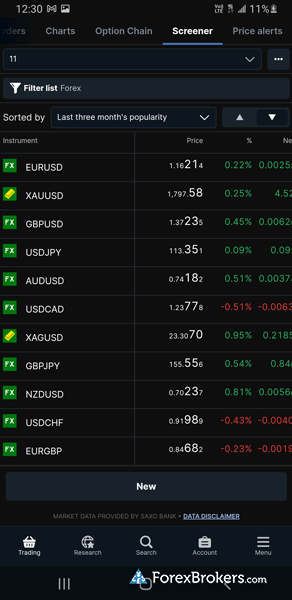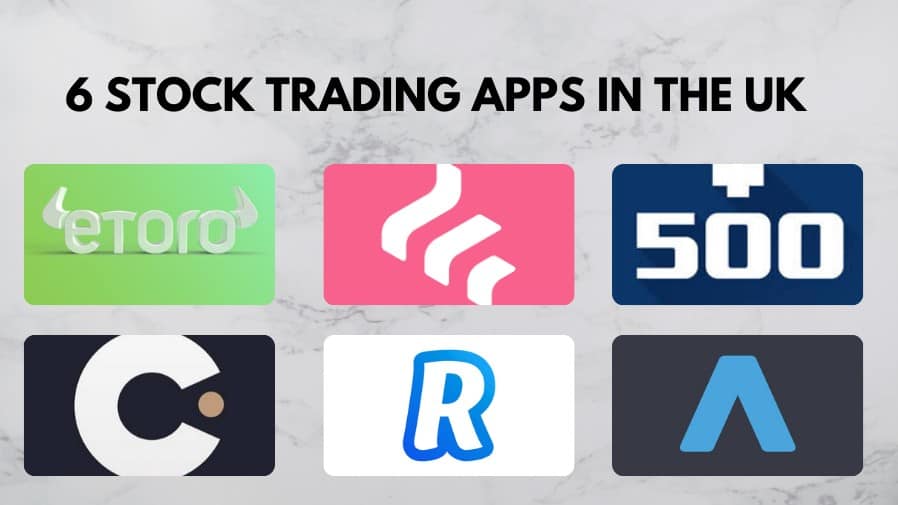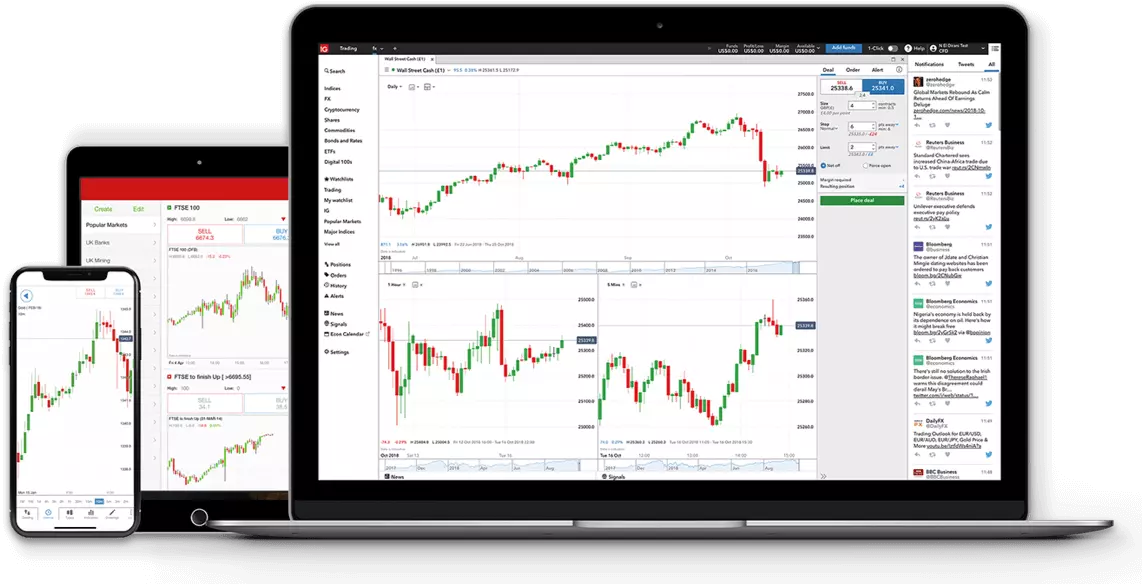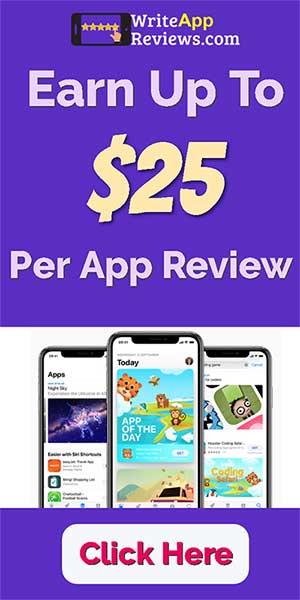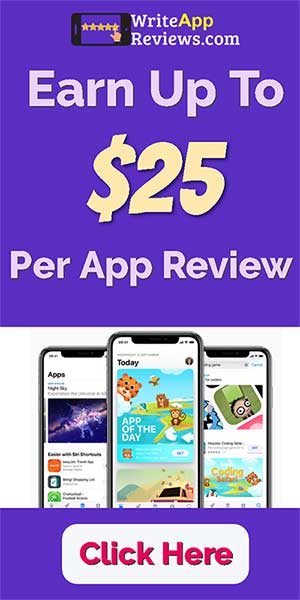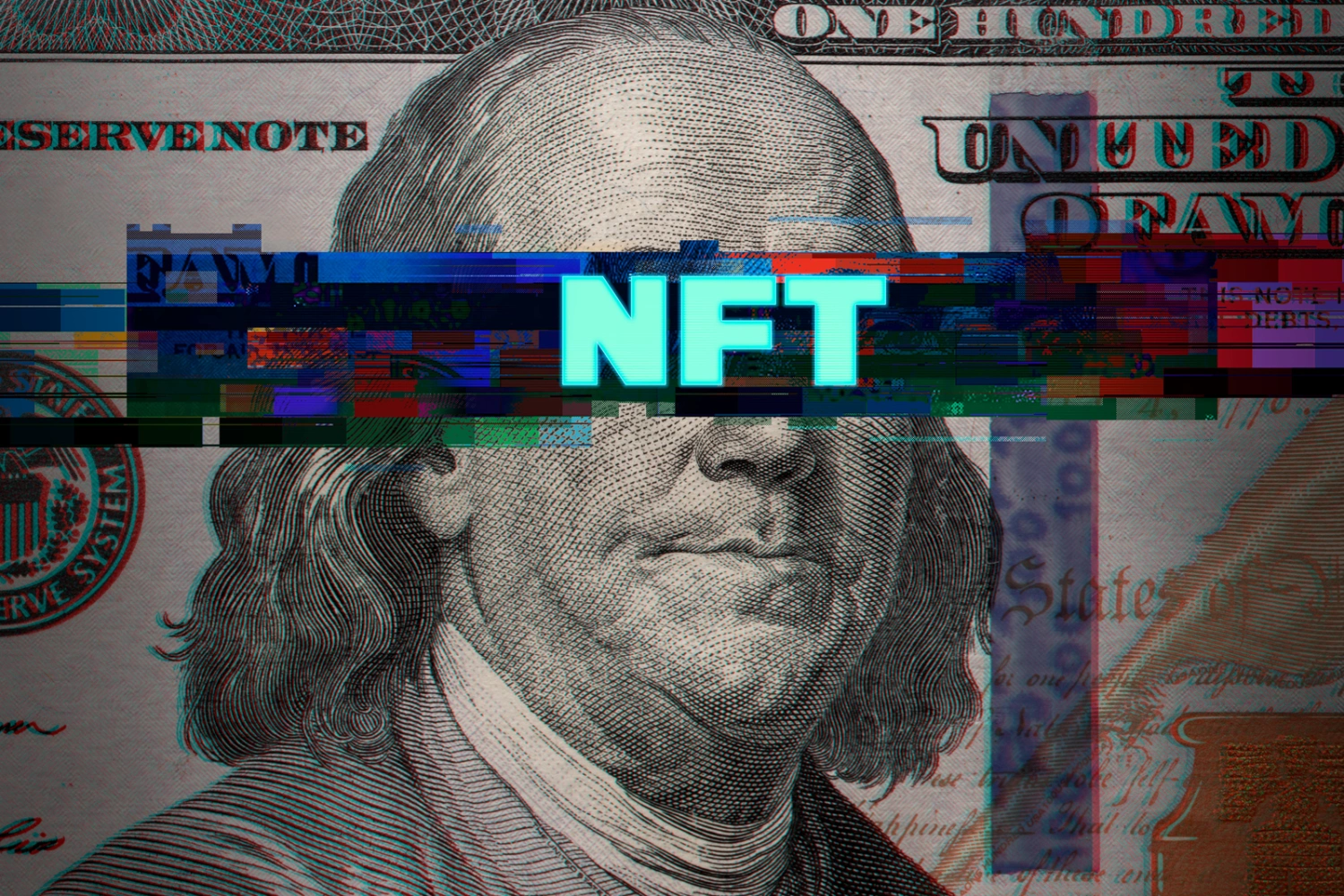Mastering Tradingview: Back Testing Your Strategies Made Easy
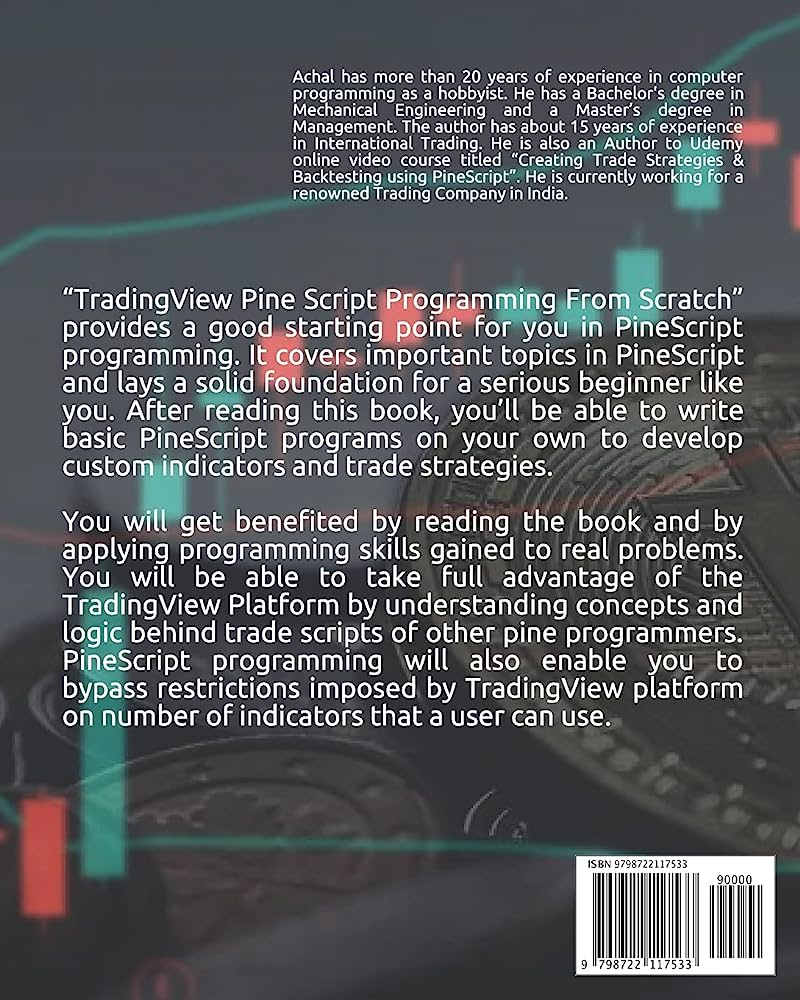
To back test a trading strategy in tradingview, click on “add study/strategy” and select the strategy to back test. Then, click on “strategy tester” and customize the settings for the back test.
Tradingview offers a variety of tools for traders to create and test their own trading strategies. Back testing is an important step in the process of developing a profitable trading strategy. With tradingview’s strategy tester tool, traders can test their strategies against historical data to see how it would have performed in the past.
This helps traders to identify flaws in their strategy and optimize it for better results. In this article, we will take a closer look at how to back test a trading strategy in tradingview, step-by-step.

Credit: www.simfin.com
Why Back Testing Your Trading Strategies Using Tradingview Is Crucial
Brief Overview Of Tradingview
Tradingview is an online platform that offers charting and analysis tools for traders. It was founded in 2011 by three developers, and since then, it has grown to become one of the most popular charting and trading platforms in the market.
Tradingview provides a wide range of features, including custom watchlists, technical analysis tools, and social networking capabilities. Additionally, it offers users the ability to backtest their trading strategies to ensure they are profitable.
The Importance Of Back Testing
Backtesting can be a crucial aspect of a trader’s strategy; it is the process of testing a trading strategy using historical market data and analyzing how the strategy would have performed if it had been implemented in the past. The goal of backtesting is to identify if a particular trading strategy would have been profitable if it had been used in the past, and to determine the risks and rewards associated with the strategy.
Why Tradingview Is A Great Tool For Back Testing
Tradingview is a great tool for backtesting for several reasons:
- Easy to use: Backtesting on tradingview is user-friendly, and the platform makes it intuitive for traders to test out their strategies.
- Numerous data choices: Tradingview offers a wealth of historical data that users can use to backtest their strategies, including forex, stocks, and cryptocurrencies.
- Automated trading: Tradingview has a powerful backtesting engine that can be used to test automated trading strategies. The engine can be set up to backtest complex, multi-tiered strategies, and traders can set up alerts to notify them when buy or sell alerts are triggered.
- Replicate real-world conditions: Tradingview’s backtesting engine is designed to replicate real-world conditions as closely as possible. By doing so, traders can determine if their strategies would have worked under various market conditions and adjust accordingly.
By using tradingview’s dedicated backtesting feature, traders can save a ton of time in analysis, reduce planning errors and build confidence in their trading decisions. Tradingview assists both experienced traders and beginners in their journey of developing and testing profitable trading strategies.
Creating Your Account
Steps To Create Your Tradingview Account
If you’re interested in backtesting your trading strategy, using tradingview is a great option. Here are the steps to create your tradingview account:
- Go to the tradingview website
- Click on the “sign up” button located on the top right corner of the page.
- Enter your credentials and click “sign up”
- Verify your email address by clicking the verification link sent to your email.
Once you successfully verify your email, you will now have your tradingview account.
How To Navigate The Dashboard
After creating your tradingview account, the next step is to navigate the dashboard. Here’s what you need to know:
- After logging in, you will land on the homepage.
- On the top of the homepage, you’ll see a search bar. This can be used to look up any stock, forex, commodity, index, or other financial market.
- You can also customize your homepage by adding the financial instruments that you’re interested in.
- On the left side of the homepage, you can see the “watchlist” and “ideas” buttons. Click “watchlist” to add your favorite stocks for easy access. And “ideas” to get access to tradingview ideas.
- The “chart” button is located on the top of the screen. Click on it to access the tradingview chart.
Understanding how to navigate the dashboard is essential to get the most out of tradingview. With the above steps, you can quickly move around the platform and find what you’re looking for.
Setting Up Your Back Testing Environment
Are you ready to back test your trading strategy in tradingview? Before you begin, it’s crucial to set up your back testing environment correctly. Follow these steps to ensure that your results are accurate and reliable.
Choose The Right Asset Class
The first step to setting up your back testing environment is to choose the asset class you want to test. Tradingview offers several asset classes, including stocks, options, futures, cryptocurrencies, and forex. Select the asset class that aligns with your trading strategy and experience.
How To Create A Watchlist
Once you’ve decided on the asset class, create a watchlist of securities for back testing. A watchlist is a collection of assets that you want to monitor or trade. To create your watchlist in tradingview, follow these steps:
- Click on “watchlist” at the top of the tradingview page.
- Select “create a new watchlist.”
- Give your watchlist a name.
- Search for and add securities to your watchlist.
Ensure that the securities you choose for your watchlist match your trading strategy and experience.
Selecting The Right Time Frame
Selecting the right time frame for back testing is crucial. Tradingview offers various time frames that range from one minute to monthly. The time frame you choose depends on your trading strategy and the assets you’re testing. Consider these factors when selecting a time frame:
- Trading frequency: If you’re a day trader, you may want to choose a shorter time frame, such as one minute or five minutes. If you’re a swing trader, a higher time frame, such as the daily or weekly chart, may be suitable.
- Asset volatility: Highly volatile assets may require a shorter time frame, while less volatile assets may require a longer time frame.
Ensure that the time frame you choose aligns with your trading strategy and the assets you’re back testing.
With these steps, you can set up your back testing environment in tradingview. Remember, accurate results require precise settings. Take your time to set everything up correctly, and you’ll be on your way to successful back testing.
Understanding Pine Editor
Overview Of Pine Editor
Tradingview is an exhaustive trading platform that enables traders to interface with different markets, including equities, derivatives, and forex. Pine editor is tradingview’s integrated coding tool used for building technical trading strategies and custom studies. This powerful tool allows the creation of customized trading indicators, charting tools, and trading robots to suit unique trading strategies.
Pine editor, equipped with the syntax and functionalities required for coding strategy scripts, is accessible within the tradingview platform itself.
The Benefits Of Pine Editor
Pine editor is a powerful tool with various benefits that traders can leverage to improve their trading strategy. Below are some of the key benefits of using pine editor:
- Pine editor enables traders to customize their trading indicators. With pine editor, traders can create custom indicators or modify existing ones to improve performance and fit their trading strategy.
- Pine editor supports backtesting of custom strategies. Backtesting a trading strategy allows traders to validate their plan and identify potential flaws or issues before execution. Pine editor allows traders to do this by testing the created strategy against historical data.
- Pine editor enables real-time alerts. Tradingview users can set up real-time alerts based on the custom strategy created using pine editor. This feature makes it easier for traders to receive updates on market conditions, price targets, and buy/sell signals, all in real-time.
- Pine editor helps traders automate their trading strategy. The creation of a custom strategy in pine editor can be used to automate trading activities, which helps traders execute trades automatically without manual intervention.
- Pine editor provides access to a large community of traders. Tradingview users can share their custom indicators and strategies with other users within the tradingview community. This community offers a helpful environment for feedback, support, and new ideas.
Pine editor is a powerful tool that traders can use to create and customize their trading indicators, automate their trading strategy, and access a large community of traders while benefiting from real-time alerts and backtesting. With the benefits outlined above, traders can leverage pine editor to improve the effectiveness of their trading strategy.
Building A Strategy In Pine Editor
Tradingview is an excellent platform for backtesting your trading strategies. The platform’s built-in pine editor, tradingview’s proprietary programming language, enables you to create and automate trading strategies in a simple and comprehensive manner. Learn about how to build a trading strategy in pine editor with the following guidelines.
How To Create Your First Strategy
Creating a strategy for the first time may appear daunting, but pine editor makes it simple and easy. Here are the fundamental steps to get started:
- In tradingview go to pine editor.
- Click on the “new” button to open a new script.
- Select “strategy” as the script type.
- Give your strategy a name and click on “create script.”
With these basic steps, you have already set up your first strategy.
Understanding The Code
Before customizing your strategy, you need to understand the code structure of a tradingview strategy.
- A strategy contains a series of instructions that define the entry and exit points of a trade.
- The “strategy” keyword declares the start of a new strategy.
- The “if” statement is used to define conditions for entry and exit.
Customizing Your Strategy
Now that you have a basic understanding of how a tradingview strategy works, customizing it to suit your trading plan is crucial. Here are a few things you can do:
- Define entry and exit conditions based on your trading plan.
- Set stop-loss and take-profit levels accordingly.
- Implement trailing stops to lock in profits.
It’s crucial to emphasize that tradingview has numerous resources to assist you in building and testing your strategies. If you’re unsure where to begin, you can start with the built-in pine editor features such as auto-completion, debugging tools, and backtesting metrics.
Utilizing the pine editor in tradingview to build and automate trading strategies is an excellent way to take advantage of the platform’s capabilities. By following these basic guidelines and experimenting with your strategies, you can fine-tune your approach and improve your chances of trading success.
Testing Your Strategy
How To Run Back Tests
Back testing is the process of evaluating a trading strategy using historical data to determine the strategy’s viability. Tradingview offers a simple and straightforward way to back test your trading strategy. Here is how you can run a back test:
- Open up tradingview and select the chart you want to back test.
- In the top menu, click on “add study/strategy” and select “strategy tester”.
- Set up your back test’s parameters such as the symbol, timeframe, initial capital, and the dates for which you want to run the test.
- Next, click “add strategy”, and specify the strategy you want to test. You can either select from a pre-built strategy or create your own trading strategy.
- Finally, click on the “start” button to see how your strategy performed.
Interpreting The Results
Once you have completed a back test in tradingview, you will be presented with a detailed report detailing the performance of your strategy. Here are some key points to consider when interpreting the results:
- Understanding the performance metrics: The report provides a list of performance metrics such as profit factor, win rate, and maximum drawdown, among others. Understanding these metrics is crucial in evaluating the effectiveness of your strategy.
- Analyzing the equity curve: The equity curve shows the performance of your strategy over time. A strategy with a consistently upward sloping equity curve is ideal, but a volatile equity curve indicates a risky investment strategy.
- Reviewing the trades: The back test report provides a detailed list of all trades placed during the test period. This list is useful in determining whether your strategy has any significant weaknesses.
Refining And Tweaking Your Strategy
Now that you have interpreted the results of your back test, it’s time to refine and tweak your strategy to improve its performance. Here are some tips to help you refine your strategy:
- Identify potential weaknesses: The back test report provides a list of trades placed during the test period. Analyzing these trades can help you identify potential weaknesses in your strategy.
- Experiment with different parameters: Modifying your strategy’s parameters can often yield significant improvements in performance. Experiment with different parameters such as stop losses and take profit levels to see if performance improves.
- Back test your refinements: Always back test any refinements you make to your strategy to ensure their efficacy.
By following these tips, you can improve the performance of your trading strategy and increase your chances of success in the financial markets.
Optimizing Your Strategy
Backtesting your trading strategy is a vital step before deploying it in a real market. Tradingview offers a robust backtesting feature that helps traders ensure the effectiveness of their strategies. To optimize your strategy, consider the following key points:
Setting Optimization Parameters
Optimization parameters help traders refine their strategies to achieve maximum efficiency. Follow these steps to set up optimization parameters in tradingview:
- Define the period for the backtesting to occur.
- Determine the number of trades to be carried out during the testing period.
- Establish the indicator parameters and customize the alerts as necessary.
- Select the profit and loss (p&l) calculation mode.
Interpreting The Results
After initiating the backtesting process, the results will be displayed on the screen. To interpret the results effectively, follow these points:
- Analyze the average profit and loss per trade to determine the strategy’s effectiveness.
- Look at the win rate and loss rate to find out how well the strategy is working.
- Review the total profit/loss figures to see how much the strategy can generate over the testing period.
- Check for the maximum drawdown, which shows the greatest loss incurred during the testing period.
Understanding The Optimization Report
Once the optimization process is complete, the optimization report is produced by tradingview. Here is what you should know about the optimization report:
- The optimization report shows the efficiency of your strategy based on different parameters.
- The best optimization parameter is identified based on the profit earned.
- The optimization report includes various charts to visualize the test results.
- The report shows the number of trades, net profit, profit factor, sharpe ratio and other critical data.
By utilizing optimization parameters, interpreting the results and understanding the optimization report, traders can significantly improve their trading strategies. It’s worth noting that optimization should be carried out frequently to keep the strategy up-to-date and relevant in the changing market trends.
Multi-Timeframe Analysis
Tradingview is an excellent platform for testing and analyzing your trading strategies before implementing them in real-world scenarios. The platform provides a wide range of tools and options for traders to backtest and refine their strategies using historical data. One of the most useful features of tradingview is the ability to perform multi-timeframe analysis, which is essential for confirming signals and improving the accuracy of your strategy.
In this post, we will explore how to set up a multi-timeframe strategy testing in tradingview and how it can help your trading game.
Using Multiple Timeframes To Confirm Signals
Using multiple timeframes is a common method traders use to confirm signals and avoid false trading signals. By analyzing the price action on different timeframes, you can gain a broader perspective on market trends, sentiment and potential trade opportunities. Here are some benefits of using multiple timeframes:
- Better identification of trend direction: By analyzing the same asset on different timeframes, you can better identify the direction of the trend and gauge its strength or weakness.
- Avoiding false signals: The use of multiple timeframes helps to avoid entering the trade based on false signals generated on a single timeframe.
- Improved accuracy of trade entry and exit: By combining signals from multiple timeframes, you can reduce the risk of false exits or entries and enter or exit trades at optimum levels.
How To Set Up Multi-Timeframe Strategy Testing In Tradingview
Setting up multi-timeframe testing in tradingview is relatively straightforward. Here is a step-by-step guide to setting up this type of analysis:
- Select an asset you want to test and open the chart.
- On the top right-hand corner, click on the “settings” button.
- Under “chart settings,” select “multiple timeframes”
- Select the desired timeframes for analysis. You can add up to four timeframes.
- Choose the indicators you want to use and add them to the charts. Make sure that the indicators are visible on all the chosen timeframes.
- Analyse the charts to identify potential trade signals or opportunities
- Set up the trading strategy, using the signals from all the chosen timeframes to confirm the entries and exits.
Following these simple steps, you can perform multi-timeframe analysis on tradingview that can help you improve the accuracy of your trading strategy. Remember, being a successful trader involves careful analysis, consistency, and discipline. By using multiple timeframes together with the right trading strategy, you can enhance your success and reduce the risk of losses.
Frequently Asked Questions Of How To Back Test Trading Strategy In Tradingview
What Is Back Testing In Tradingview?
Back testing is a simulation technique to test trading strategies using historical data.
How Do I Back Test A Trading Strategy In Tradingview?
Select the strategy and set the parameters, select the time frame & back test the strategy.
Why Is Back Testing Important In Trading?
Back testing allows traders to evaluate trading strategies and identify their strengths and weaknesses.
What Are Some Limitations Of Back Testing?
Back testing has limitations, such as not accounting for slippage, liquidity, and market shifts.
Conclusion
As you can see, backtesting is an essential part of any trading strategy. Tradingview has made it easy to conduct your backtesting and analyze your strategy’s performance with its user-friendly interface and powerful tools. However, proper backtesting requires careful attention to details such as the time period, the number of trades, and the accuracy of data.
By following the steps outlined in this article, you should be able to backtest your strategies with confidence and improve your chances of success in the markets. Remember to always stay disciplined, patient, and open to learning. Continuously evaluate and refine your strategies based on your backtesting results, and don’t hesitate to seek guidance from experienced traders.
With practice, dedication, and a sound approach to backtesting, you can achieve your goals as a trader and make profitable trades. Happy trading!